Are you having a Windows Remote Desktop session open, but unable to copy and paste text between your host machine and the remote desktop? Below might be a possible fix.
RdpClip.exe process
When you are connected to a Windows machine via Remote Desktop, a utility tool called “rdpclip.exe” is started on the remote machine. This executable handles the copying and pasting of clipboard text between the host and the remote. When the clipboard no longer works, it most likely is this rdpclip.exe process which is faulty. The solution is to kill the process, and then start it again.
1. Kill the existing RdpClip.exe process
Open Task Manager, and find the currently running RdpClip.exe process. It should have the name “RDP Clipboard Monitor” and look like this:
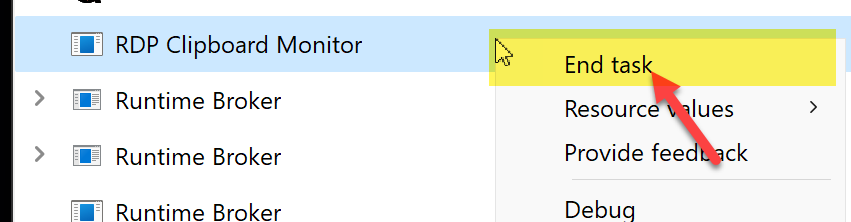
Right mouse click and choose “End task”.
2. Start a new rdpclip.exe task
In Task Manager, go to “Menu” –> “File” –> “Run new task”.
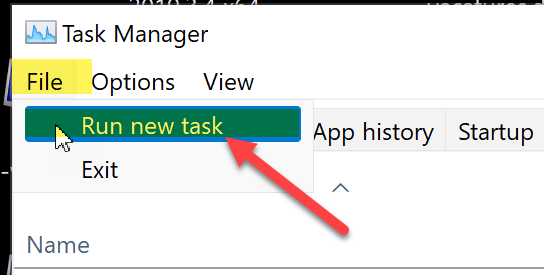
Start a new “rdpclip.exe” task:
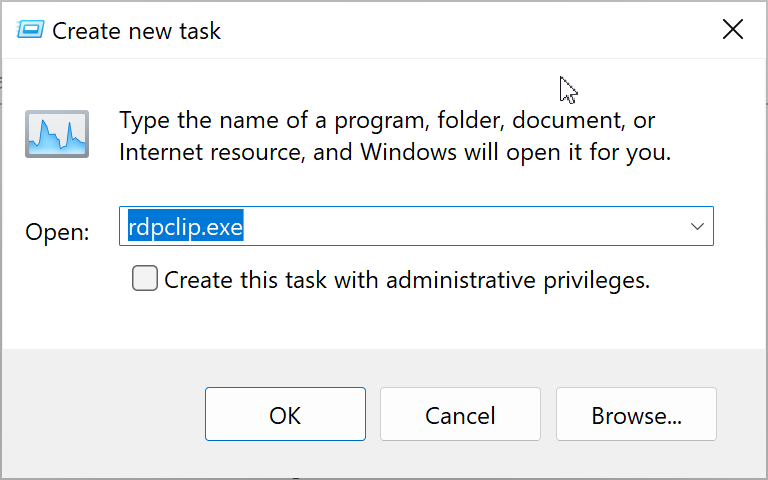
3. Try ctrl + c / ctrl + v again
Now try copy and pasting something from the host to the remote machine again. I hope this tip helped you!